You can learn Linux commands on Windows using a few simple tools. This process is straightforward and gives you access to powerful command-line utilities.
Windows users often wish to explore Linux commands for various reasons. Linux offers robust command-line tools for managing systems efficiently. Fortunately, Windows allows you to practice Linux commands without needing a dedicated Linux system. Tools like Windows Subsystem for Linux (WSL) and virtual machines make this possible.
These options let users experiment and learn within a familiar environment. Understanding Linux commands can enhance your computing skills and open up new possibilities. It also helps in managing servers or developing software. Let’s explore how you can start learning Linux commands on your Windows computer.
Introduction To Linux Commands
Learning Linux commands might seem daunting at first, especially if you’re comfortable with Windows. However, diving into Linux commands can be a rewarding experience. It’s like discovering a hidden talent you never knew you had. Mastering these commands opens up new possibilities in computing and can be a valuable skill in both personal and professional settings.
Why Learn Linux On Windows?
Have you ever wondered why many tech enthusiasts prefer Linux commands? It’s not because Linux is complicated, but because it offers powerful control over your computer. You might think, “I use Windows, why should I learn Linux?” Well, many tech companies use Linux servers, and understanding Linux can give you an edge in job applications.
Plus, learning Linux on Windows is surprisingly easy. Tools like Windows Subsystem for Linux (WSL) allow you to run Linux commands right from your Windows machine. This way, you can explore the Linux world without leaving your familiar Windows environment.
Benefits Of Command Line Proficiency
Imagine being able to automate tasks with a few keystrokes. The command line lets you perform complex operations quickly and efficiently. It’s like having a superpower at your fingertips. Whether you’re managing files or configuring software, the command line can significantly speed up your workflow.
Command line proficiency also enhances your problem-solving skills. When you type commands, you’re engaging directly with your computer. You learn to think logically and troubleshoot issues effectively. This skill is invaluable in IT and software development, making you a versatile and capable professional.
So, what’s stopping you from mastering Linux commands? Dive into this exciting journey and transform the way you interact with your computer. Your future self will thank you for the skills you gain today.

Credit: www.digitalocean.com
Setting Up Windows For Linux Commands
Learning Linux commands on Windows can enhance your technical skills. Setting up Windows for Linux commands involves a few essential steps. This guide will help you through the process.
Installing Windows Subsystem For Linux
First, you need to install Windows Subsystem for Linux (WSL). This tool allows Linux to run on Windows. Open the Start menu and type “Turn Windows features on or off.” Select it. Find “Windows Subsystem for Linux” in the list. Check the box next to it. Click OK to confirm.
Your computer will prompt you to restart. Save your work and restart the system. After restarting, open the Microsoft Store. Search for “WSL.” Download and install the app. This completes the WSL installation.
Choosing A Linux Distribution
Next, pick a Linux distribution. Popular choices include Ubuntu, Fedora, and Debian. Each has unique features. Visit the Microsoft Store again. Search for your chosen distribution. Click to download and install it.
Once installed, launch the Linux distribution app. Follow any setup instructions. Now, you can start using Linux commands on Windows. This setup makes learning Linux easier and more accessible.
Basic Linux Commands
Learning Linux commands on Windows is easy with tools like Windows Subsystem for Linux (WSL). Install WSL to use Linux commands without leaving Windows. Practice basic commands like `ls`, `cd`, and `mkdir` to get started.
Learning Linux commands on Windows can feel like stepping into a new world. You’re used to the point-and-click environment, and now you’re faced with a terminal. But this isn’t just a challenge—it’s an opportunity to expand your skills and control over your computer. Let’s dive into some basic Linux commands that will help you navigate and manage files like a pro. ###Navigating The File System
Understanding the Linux file system is your first step. The `pwd` command shows you the current directory path, giving you a sense of direction. It’s like checking your location on a map. To explore different directories, use the `cd` command followed by the directory name. For instance, `cd Documents` moves you into the Documents folder. If you ever feel lost, typing `cd` alone takes you back to your home directory. Want to see what’s inside a folder? Use the `ls` command. It lists all the files and directories, helping you understand what you have to work with. Add `-l` for a detailed view including file sizes and modification dates, like a sneak peek into the folder’s contents. ###Managing Files And Directories
Creating and organizing files is crucial for productivity. Use `touch filename` to create a new, empty file. It’s a quick and easy way to start a new document or script. To create a directory, type `mkdir directoryname`. This command is perfect for organizing your files into categories or projects. Moving files is simple with the `mv` command. `mv oldname newname` renames a file, while `mv filename /path/to/destination` moves it to a different directory. It’s like rearranging furniture in your house—everything has its place. Deleting files and directories requires caution. Use `rm filename` to remove files, but remember, there’s no recycle bin to retrieve them. For directories, use `rm -r directoryname` to remove them and their contents. Always double-check before executing these commands to avoid accidental data loss. As you practice, these commands will become second nature. Which one are you most excited to try out?Advanced Command Techniques
Explore Linux commands on Windows using compatibility tools like WSL. These tools allow seamless command-line learning. Enhance your skills by practicing common Linux tasks in a Windows environment.
Learning Linux commands on Windows can elevate your technical skills. Once you grasp the basics, advanced command techniques offer deeper control. These techniques optimize your workflow and enhance productivity. Let’s explore some advanced tools to enrich your command line experience.Utilizing Pipes And Redirects
Pipes connect multiple commands in a sequence. They allow data to flow from one command to another. Use the pipe symbol “|” to join commands. It helps process complex tasks smoothly. For instance, list files and search for specific text. This sequence simplifies data management and analysis. Redirects are another powerful tool. They control where the output of a command goes. Use “>” to redirect output to a file. This saves command results for later use. Use “>>” to append data to existing files. Redirects manage data flow efficiently. They are essential for organized file handling.Scheduling Tasks With Cron
Cron automates tasks, saving you time. It schedules commands to run at specific times. This tool is perfect for repetitive tasks. Set it once, and your tasks run automatically. Cron uses a simple syntax. Define minutes, hours, days, and months. This flexibility fits various scheduling needs. Learn to edit the crontab file. It lists all scheduled tasks. Use “crontab -e” to make changes. Keep your system running smoothly without manual input. Cron is an essential tool for efficient task management.Text Processing Commands
Learning Linux commands can be an exciting journey, especially when you’re working on a Windows system. Text processing commands are a crucial part of this journey. They help you manipulate text files, search through data, and automate edits. These commands can be powerful tools, making your workflow more efficient and effective.
Searching With Grep
Have you ever needed to find specific information within a sea of text? Grep is your answer. This command searches through files for lines that match a given pattern. It’s like having a mini search engine at your fingertips.
On Windows, you can use tools like Git Bash or Windows Subsystem for Linux (WSL) to access Grep. Start by practicing with simple text files. Try searching for specific words or phrases to see how Grep can pinpoint exactly what you need.
Imagine the time you’ll save by not manually scanning through documents. Grep is all about efficiency. What patterns do you often search for? Challenge yourself to find them faster with Grep.
Editing With Sed And Awk
Sed and Awk are your text-editing allies. Sed stands for stream editor, allowing you to perform basic text transformations on input streams. Awk, on the other hand, is perfect for pattern scanning and processing.
Using Sed, you can quickly substitute text within a file without opening it in a text editor. For example, replacing all occurrences of “foo” with “bar” in a document is a breeze. This saves you from the tedious task of manual editing.
Awk shines when you need to manipulate structured data. It can handle data in columns, making it ideal for parsing CSV files. What if you could automate your regular text editing tasks? With Sed and Awk, you’re one step closer to that reality.
Text processing commands open up a world of possibilities. They can transform your approach to handling text files on Windows. Are you ready to embrace this new level of efficiency?
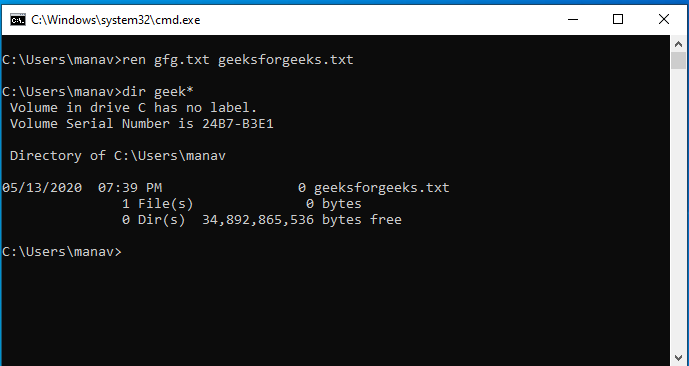
Credit: www.geeksforgeeks.org
Network Management Commands
Linux commands can be a powerful tool for managing network tasks, even on a Windows system. They allow you to check connections, transfer files, and much more. Mastering these commands can transform your approach to network management, offering precision and efficiency. It’s like discovering a new secret weapon in your tech arsenal. Let’s dive into some essential network management commands that you can start using right away.
Checking Connections With Netstat
Have you ever wondered what connections your computer is making? Netstat is your solution. This command provides a snapshot of network connections, routing tables, and interface statistics.
On Windows, you can access Netstat via Command Prompt. Just type netstat and hit enter. You’ll see a list of active connections, revealing the ports being used and the corresponding IP addresses.
Imagine spotting a suspicious connection you weren’t aware of. Netstat empowers you to identify and take action. Regularly checking these connections can help you safeguard your network. Are you keeping tabs on your connections?
Transferring Files With Scp
SCP stands for Secure Copy Protocol. It’s a lifesaver when you need to transfer files securely between machines. On Windows, you can use SCP through tools like PuTTY or WinSCP.
To use SCP, you need to know the file location and the destination. The command generally looks like: scp yourfile.txt user@remote:/path/to/destination.
Think about the ease of transferring critical data safely. SCP ensures your files are encrypted during transfer, providing peace of mind. Have you tried securing your file transfers with SCP yet?
By integrating these Linux commands into your Windows workflow, you’ll enhance your network management skills. Each command offers unique benefits. They are simple yet effective tools for any tech enthusiast. Are you ready to take control of your network?
Scripting And Automation
Linux commands offer powerful ways to automate tasks. Scripting is a key feature that allows users to write scripts for repeated tasks. Windows users can also leverage scripting to enhance productivity. Learning Linux commands on Windows can be simplified through scripting and automation. This approach helps users automate tasks efficiently.
Writing Bash Scripts
Bash scripts are text files containing a series of commands. These scripts execute commands in sequence. Creating bash scripts allows users to automate repetitive tasks. Start by opening a text editor on Windows. Write the commands you want to automate. Save the file with a “.sh” extension.
To run the script, use a Linux emulator like Git Bash. Type “bash scriptname.sh” in the terminal. The script will execute the commands in order. Bash scripting simplifies task management. It saves time and reduces manual errors.
Automating Tasks With Scripts
Automation streamlines workflows significantly. Scripts handle tasks without user intervention. Scheduling scripts to run at specific times is possible. Use tools like cron jobs for task scheduling. Windows Task Scheduler can also automate scripts.
Set the script to run daily or weekly. This reduces the need for manual execution. Scripts can automate file backups, data processing, or system updates. Automating tasks with scripts boosts efficiency. It allows focus on more important tasks.
Troubleshooting Common Issues
Learning Linux commands on Windows can be both exciting and challenging. As you navigate through the world of command-line interfaces, you might encounter some common issues that can hinder your progress. Whether it’s a simple typo or a more complex error, troubleshooting these problems effectively is key to mastering Linux on Windows. Let’s dive into some practical solutions.
Resolving Command Errors
One of the most frustrating moments is when you run a command and nothing happens, or worse, an error message appears. This can be disheartening, especially when you’re sure you typed everything correctly. Double-check the command syntax; even a misplaced space can lead to errors.
Consider the tools you’re using. Are you using a Bash shell or a different command-line interface? Some commands might vary slightly depending on the environment. Experiment with variations and don’t hesitate to consult online forums for advice.
Also, think about compatibility. Not all Linux commands work seamlessly on Windows. Check if the command you’re trying is supported by your specific setup. Remember, learning is often trial and error—it’s okay to make mistakes as long as you learn from them.
Seeking Help And Documentation
Where do you turn when you’re stuck? The internet is your friend. Websites like Stack Overflow can be invaluable resources, offering solutions from experienced users who have faced similar challenges.
Documentation is another key asset. Many command-line tools come with built-in help commands, usually accessed with “–help” or “man” before the command name. These can provide insight into usage and options you might not be aware of.
Don’t underestimate the power of community. Engaging with online Linux communities can open doors to tips, tricks, and troubleshooting techniques you might not find elsewhere. Why not share your own experiences and learn from others? You might discover that the solution you need is just a question away.
Enhancing Your Skills
Enhancing your skills with Linux commands on Windows can open many doors. It helps you become more versatile in technology. Understanding Linux commands broadens your technical capabilities. This journey requires dedication and practice. Let’s explore some effective ways to boost your skills.
Joining Linux Communities
Linux communities offer a wealth of knowledge. They are filled with experienced users ready to help. Participate in forums and discussion boards. Ask questions and share your challenges. Interacting with others enhances your learning experience. You can learn tips and tricks not found in textbooks. These communities also provide moral support. They keep you motivated on your learning path.
Exploring Further Learning Resources
There are numerous resources for learning Linux commands. Start with online tutorials and guides. Websites like YouTube offer free video lessons. E-books and online courses provide structured learning paths. Consider enrolling in beginner-friendly Linux courses. They offer a comprehensive understanding of Linux. Blogs and articles can also be informative. They often share practical examples and real-world applications.
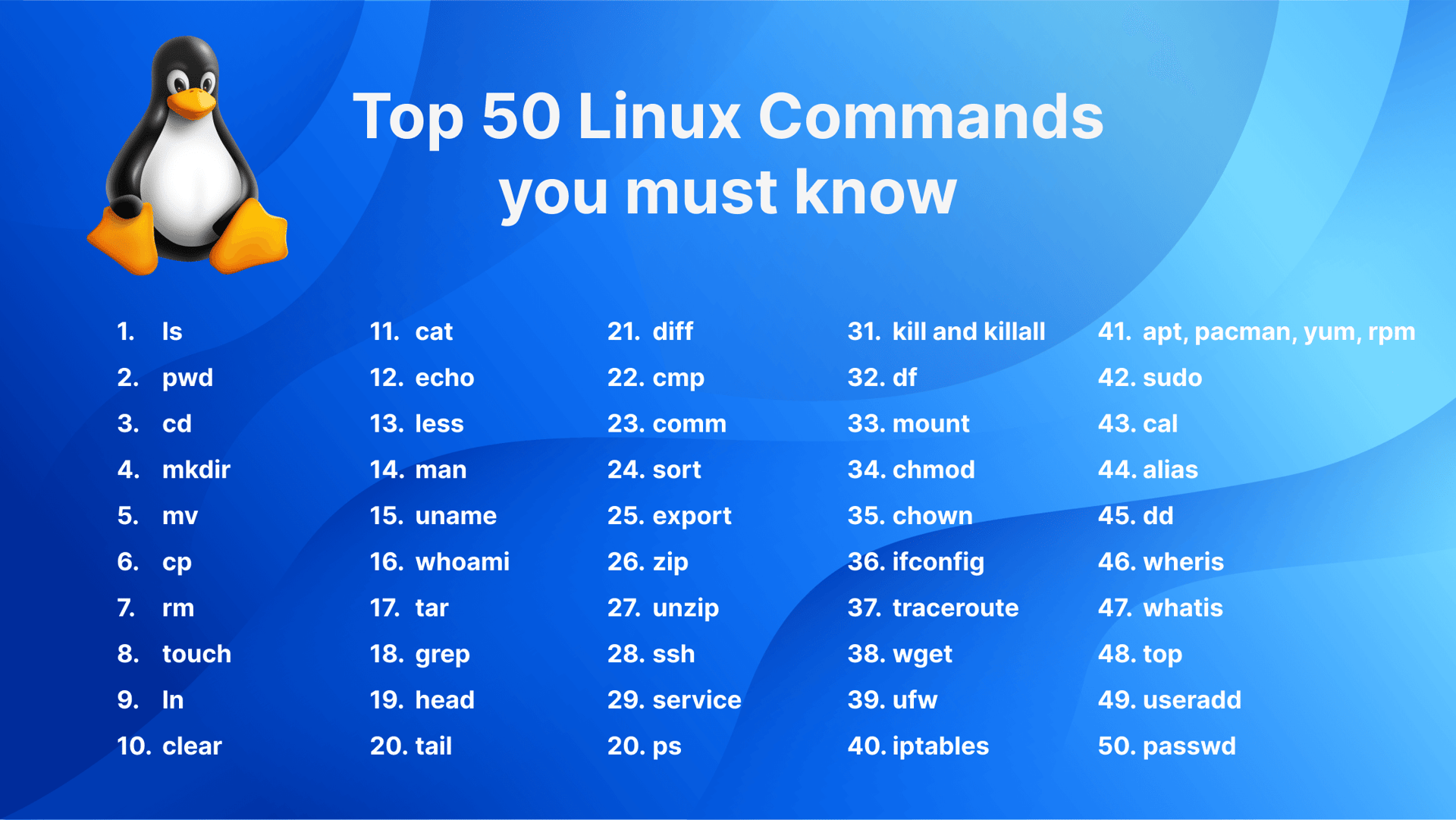
Credit: www.digitalocean.com
Frequently Asked Questions
How To Practice Linux Commands On Windows?
Install Windows Subsystem for Linux (WSL) to practice Linux commands on Windows. Enable WSL via Control Panel. Choose a Linux distribution from Microsoft Store. Use the command prompt or PowerShell to run Linux commands. Access Linux files using Windows Explorer for easy navigation.
How To Run Linux Code On Windows?
Use Windows Subsystem for Linux (WSL) to run Linux code on Windows. Install WSL from Microsoft Store. Choose a Linux distribution. Access Linux command line via Windows Terminal. Execute Linux code seamlessly within Windows.
Can I Learn Linux In 2 Days?
Learning Linux in 2 days is challenging but possible for basic commands and navigation. Focus on essential tasks like file management, system operations, and command-line basics. Practice consistently to reinforce knowledge. Advanced topics will require more time, but starting with fundamentals can give a solid foundation.
Can I Learn Linux On My Own?
Yes, you can learn Linux on your own. Start with online tutorials, forums, and documentation. Practice regularly using virtual machines or dual-boot setups. Join Linux communities for support and tips. Explore beginner-friendly distributions like Ubuntu. Consistent practice will improve your skills and confidence in using Linux.
Conclusion
Exploring Linux commands on Windows opens up a world of possibilities. With tools like WSL, learning becomes accessible and practical. You can practice Linux without leaving your Windows environment. This approach is perfect for beginners. It simplifies the learning process.
Start with basic commands, then gradually dive deeper. Remember, patience is key to mastering these skills. Regular practice leads to confidence and competence. So, take your time and explore. Soon, you’ll feel comfortable navigating both systems. Embrace the journey of learning.
It’s rewarding and fun. Enjoy discovering the power and flexibility of Linux commands on Windows.
